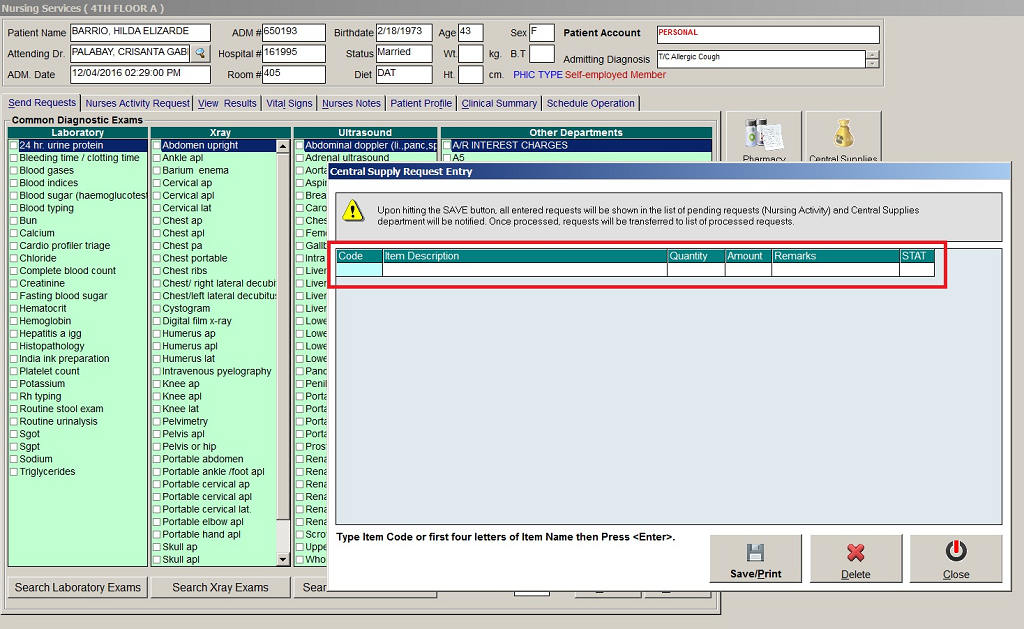
Step 3: When clicked, the Central Supply Request Entry Window will be displayed and the following data are needed to enter.
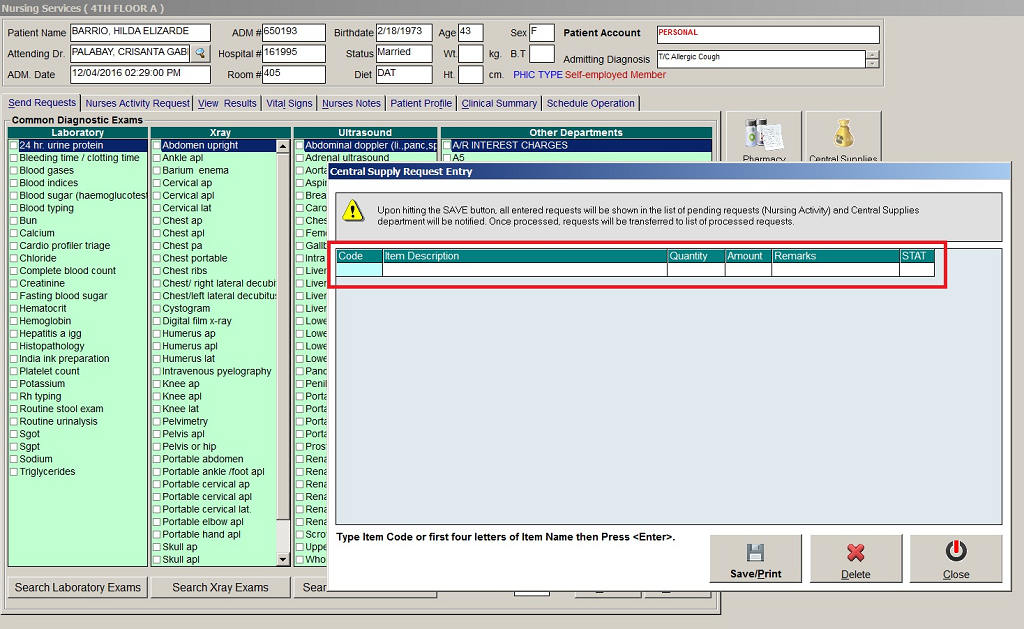
NOTE: Type item code or first letter(s) of item name then press Enter. Or you can press Enter key if code is still blank to display the list of supplies. If Enter key is pressed, a window will be displayed showing list of supplies.
To select from the list, click “All Items” to display all supplies or you can categorize by clicking “Suppliers” or “Classification” then double-click on the desired item.
1. Item Description. This will be automatically displayed in reference with the selected item.Follow the same procedure when adding items to request.
1. To send the request in the Central Supply department, click on Save button.
2. To remove an item in the list, click the row of the desired item then click on Delete button.
3. Click on Cancel button to abort the entered items.