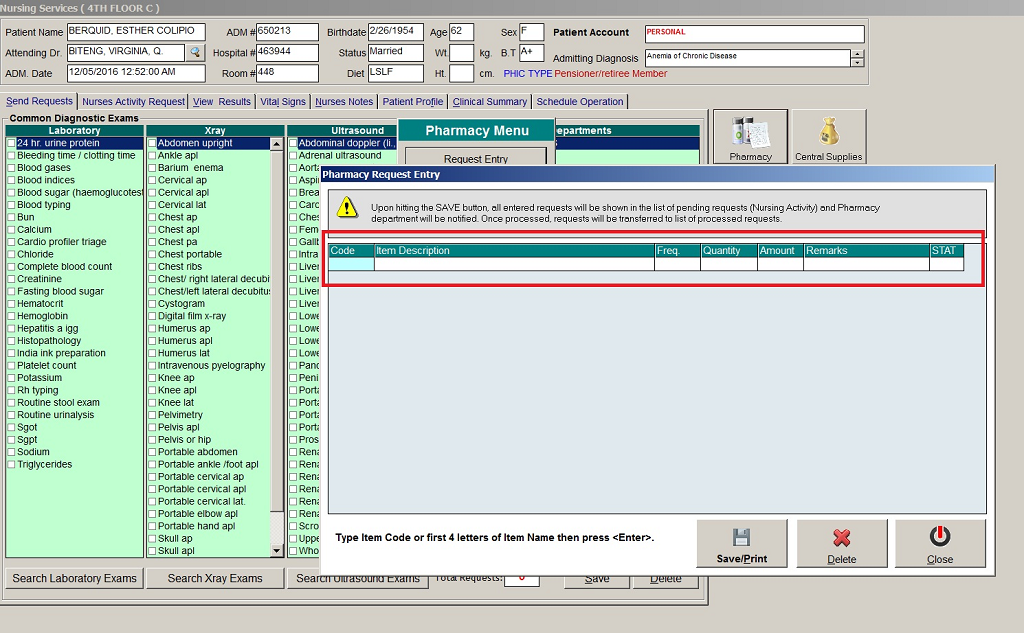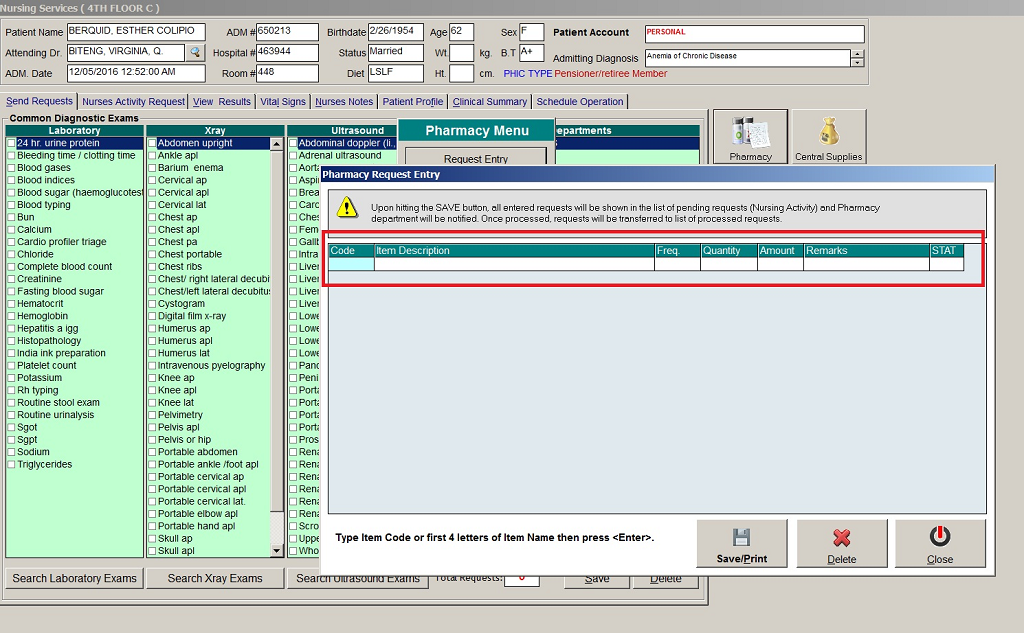BACK
NEXT
Step 3: The Pharmacy Request Entry window will appear. Enter the following data.
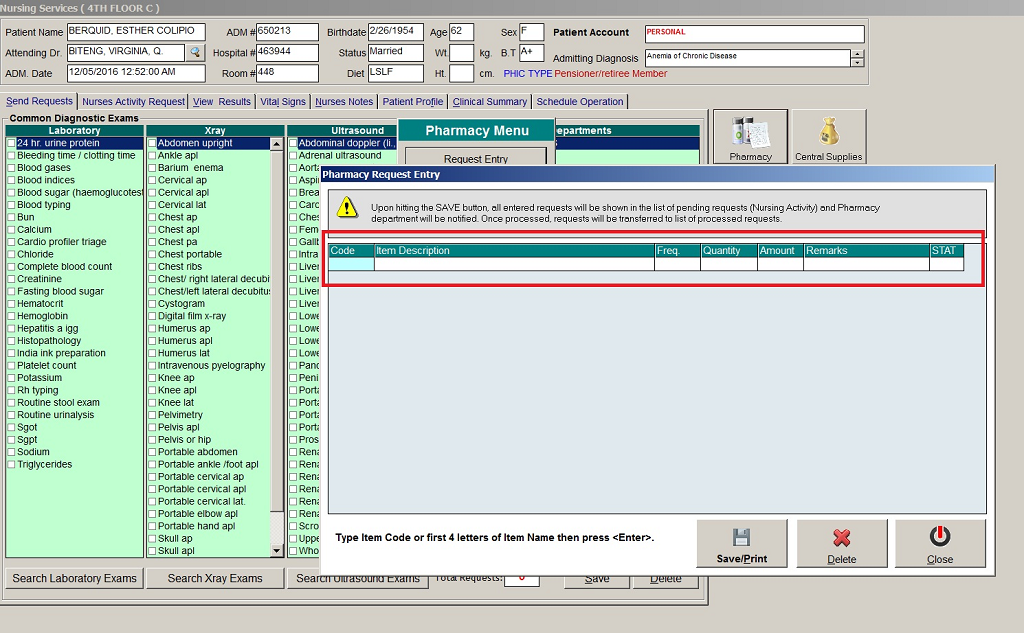
1. Code. Type item code or first letter(s) of item name then press Enter. Or you can press Enter key if code is still blank to display the list of medicines. If enter key was pressed, the list of medicines window will be displayed. To select from the list, click “All Items” to display all supplies or you can categorize by clicking “Suppliers” or “Classification” then double-click on the desired item.
2. Item Description. This will be automatically displayed in reference with the selected item.
3. Dosage. Press Enter key if dosage is still blank to display the list of dosage codes. If enter key was pressed, a window will be displayed showing the list of dosage codes. To select from the list, double-click on the desired code or click on the desired code and click on Select button. To abort the selection, click on Cancel button.t
4. Quantity. This will be automatically displayed in reference with the selected dosage. Note that quantity should be greater than zero.
5. Remarks. An optional entry.
Just follow the same procedure when adding transcription requests.
After completing the desired items to request, the user can do the following options.
1. Click on Save button to send the request into the Pharmacy department.
2. To remove requested items in the list, click on the desired item then click on Delete button.
3. Click on Cancel button to close the Charge Request Entry Window.