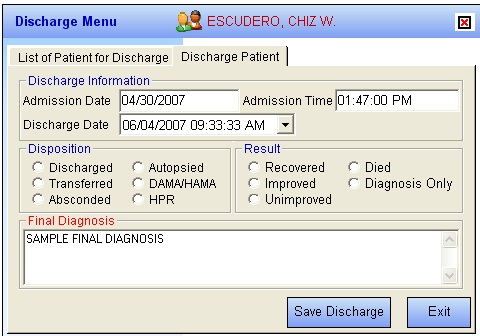
HOW TO DISCHARGE A PATIENT
Step 3: Double click on the patient name you want to discharge to display the discharge patient window below.
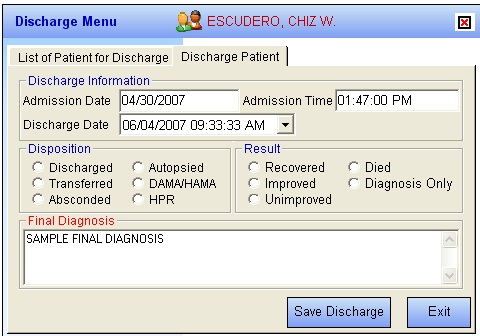
* Admission Date - Automatically filled-up by the program in reference with the patient’s day of admission.
* Admission Time - Automatically filled-up by the program in reference with patient’s time of admission.
* Discharge Date - You can set the discharge date by clicking on the drop-down combo box. Note that discharge date should not go beyond the current date.
* Discharge Time - You can set the discharge time by clicking on the up and down arrows.
* Disposition - Click one from the list.
* Result - Click one from the list.
* Final Diagnosis – Type the diagnosis given by the doctor
Step 4: After completing the data, the user can do the following options.
* Click on Save Discharge to remove the patient physically from the list.
* Click on Exit button to abort discharging the patient.